Outbound Links in Your Dashboard
Outbound link analytics shows which external destinations your visitors click. Use this to understand partner engagement, social traffic you send, or which resources attract attention.
Accessing Outbound Links
Go to Dashboard > Outbound Links. Filters and time range at the top affect all data on this page.
Charts Section
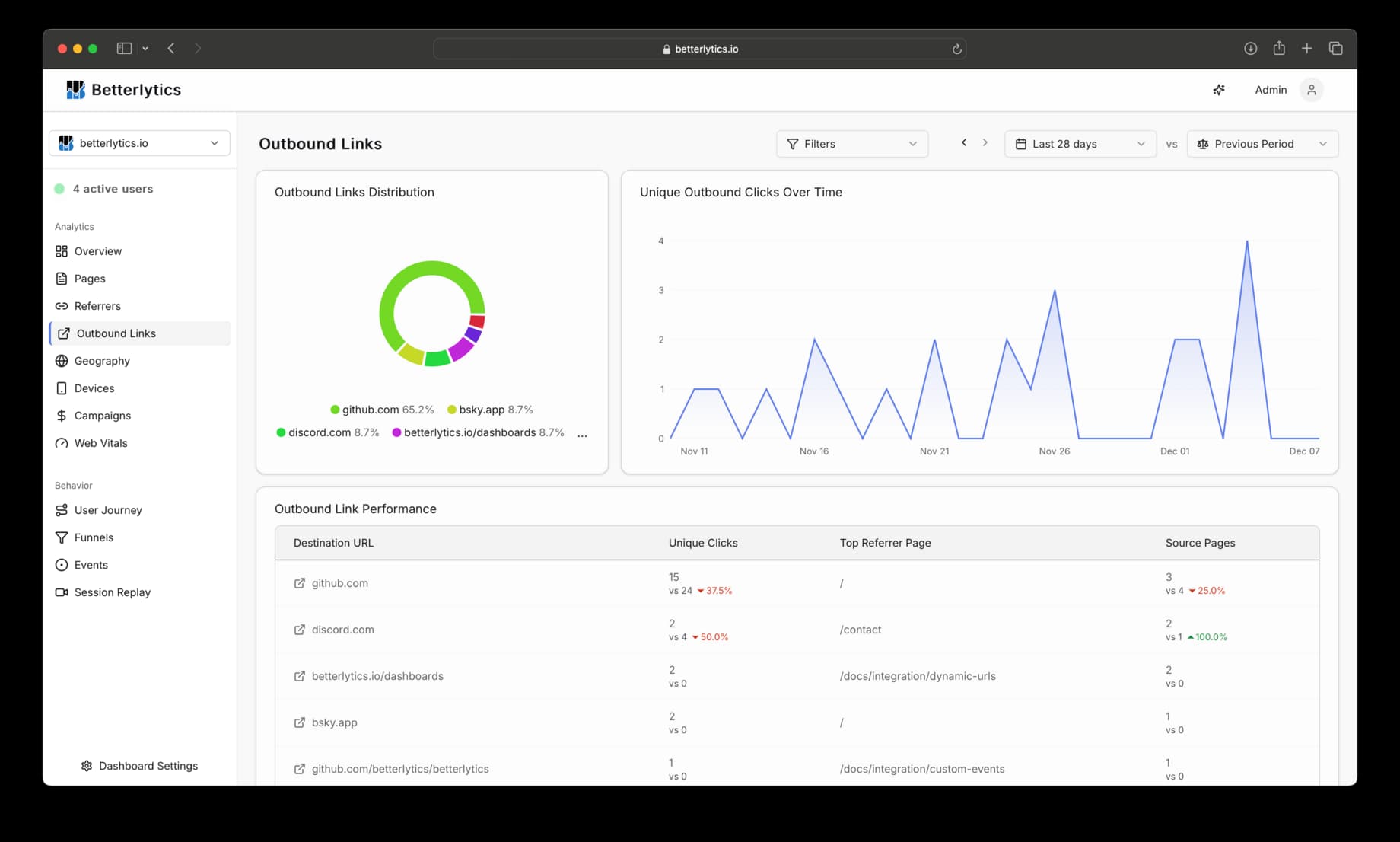
What you’ll see
- Outbound Links Distribution – top external links as a distribution
- Trend chart – clicks over time for outbound links
- Distribution breakdown – share of clicks by destination
Modes: domain vs full URL
Outbound links can be collected in two modes:
- Domain: only the origin is captured (example:
https://youtube.com) - Full: origin + path is captured (example:
https://youtube.com/watch?v=dQw4w9WgXcQ)
Privacy note: Prefer domain mode to avoid collecting full paths that may contain sensitive information.
Filtering
Use dashboard filters to analyze segments:
- Time range
- Query filters like Country, Device, Browser, OS, URL patterns
Troubleshooting
- No data: Ensure outbound link tracking is enabled in your snippet or npm init (see Integration docs) and test with a link to a different hostname.
- Custom links: If you wrap anchors in custom components, ensure clicks bubble to an
<a>element.
Related: Learn how to enable outbound link tracking via script or npm.