Dashboard Overview
Your main dashboard page is the central hub for monitoring your website’s performance. It provides a comprehensive overview of your key metrics through interactive charts and summary tables, giving you immediate insights into visitor behavior and website trends.
Main Dashboard Components
When you first land on your dashboard, you’ll see several key sections organized for maximum insight:
1. Key Metrics Summary Cards
At the top of your dashboard, four interactive metric cards display your most important KPIs:
- Unique Visitors - The number of distinct visitors to your website
- Total Pageviews - Total pages viewed across all sessions
- Bounce Rate - Percentage of sessions with only one page view
- Average Visit Duration - How long visitors typically stay on your site
Interactive Feature: Click any summary card to display that metric in the main chart below. Each card shows a mini sparkline chart and changes the main visualization to focus on your selected metric.
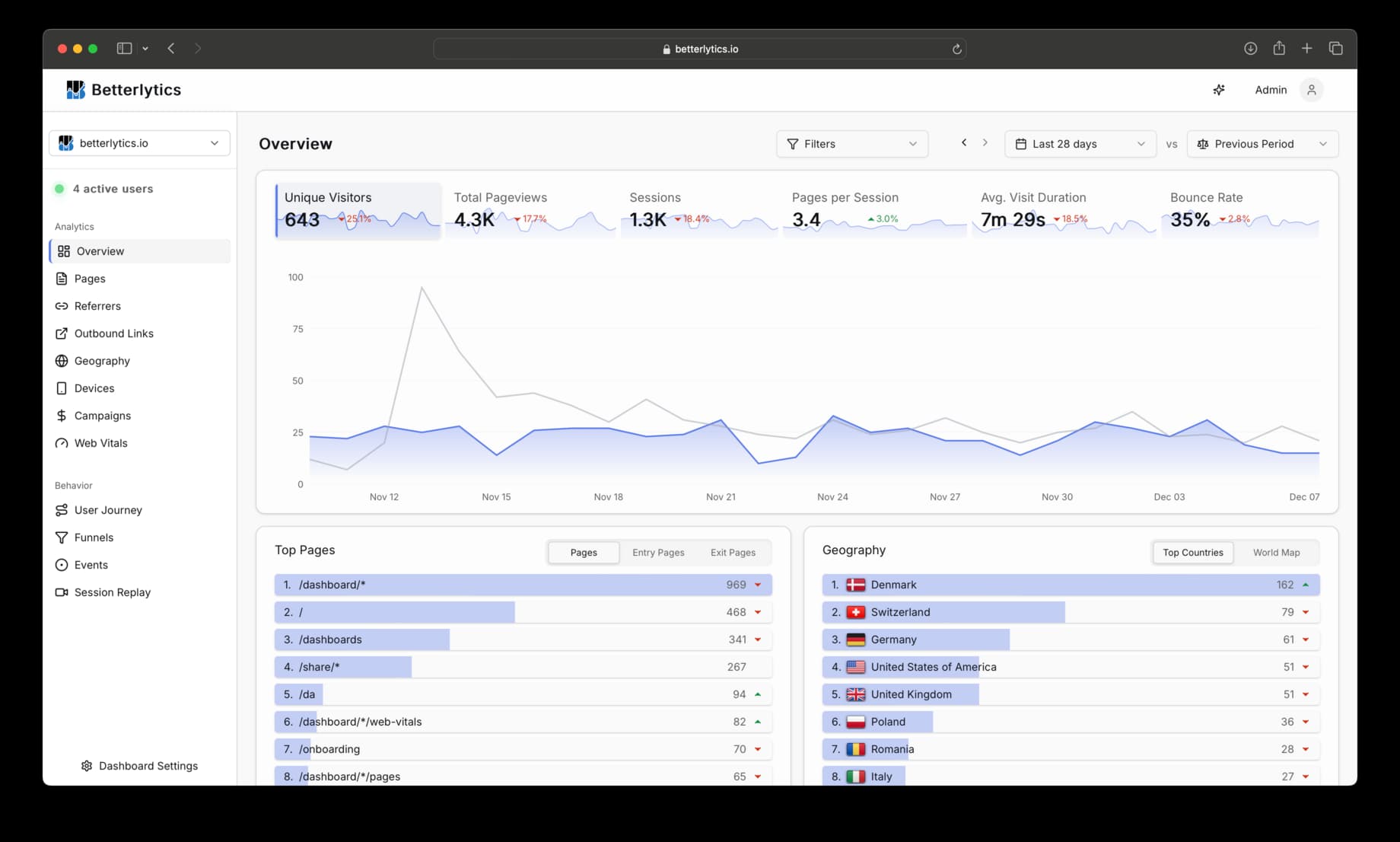
2. Interactive Time-Series Chart
The main chart, shown in the image above, dynamically displays your selected metric over time, with several interactive features:
- Responsive to Summary Cards - Automatically updates when you click different metric cards
- Time Period Comparison - Shows current vs. previous period data with dashed comparison lines
- Hover Details - Detailed tooltips show exact values and percentage changes
- Flexible Time Ranges - Adapts to your selected date range with appropriate granularity
3. Summary Tables Overview
Below the main chart, you’ll find a collection of five summary tables that provide quick insights into different aspects of your website traffic:

Each of the five summary tables (Top Pages, Geography, Devices Breakdown, Traffic Sources, and Custom Events) features its own set of tabs. These tabs allow you to drill down into different aspects of the data within that category. For example, under Top Pages, you can switch between Pages, Entry Pages, and Exit Pages. Use the tabs at the top of each table to explore the specific insights available.
Top Pages
- Pages: Most visited pages ranked by unique visitors
- Entry Pages: Common landing pages where visitors first arrive
- Exit Pages: Pages where visitors most often leave your site
Geography
- Countries: Visitor breakdown by country with exact visitor counts
- World Map: Interactive world map visualization showing global traffic distribution
Devices Breakdown
- Browsers: What browsers your visitors use (Chrome, Firefox, Safari, etc.)
- Devices: Device types (Desktop, Mobile, Tablet)
- Operating Systems: OS distribution (Windows, macOS, iOS, Android, etc.)
Traffic Sources
- Referrers: Specific websites that send traffic to you
- Sources: Categorized traffic sources (Google, Facebook, direct, etc.)
- Channels: Traffic channels (Organic Search, Social Media, Direct, etc.)
Custom Events
- Events: Your custom tracked events (button clicks, form submissions, etc.)
Visual Design: Each table uses progress bars to show relative values at a glance, making it easy to spot your top-performing pages, countries, or traffic sources without looking at exact numbers. Hover over the progress bars to see the exact numbers and percentage of total occurrences.
How to Use Your Dashboard Overview
- Start with the Summary Cards - Get an immediate sense of your website’s performance
- Select Your Focus Metric - Click any card to dive deeper into that specific metric
- Analyze the Time Trends - Use the main chart to spot patterns and changes over time
- Scan the Summary Tables - Quickly identify top performers and areas for optimization
- Dive Deeper - Click on any section title or use the sidebar to explore detailed analytics
Dashboard Filters
All data on your overview page respects your dashboard filters:
- Time Range Selection - Choose from presets or custom date ranges
- Comparison Periods - Enable side-by-side period comparisons
- Query Filters - Apply specific filters to focus on particular segments
Exploring Individual Sections
While your overview page provides a comprehensive snapshot, each data category has its own dedicated section with much more detailed analysis:
Referrers
Comprehensive traffic source analysis with referrer performance and channel insights.
Geography
Expanded geographic analysis with detailed country statistics and regional insights.
User Journey
Visualize visitor navigation paths through your website with interactive journey diagrams.
Devices
In-depth device, browser, and operating system analytics with usage trends.
Events
Deep dive into custom event tracking with detailed logs and user interaction analysis.
Funnels
Create and analyze conversion funnels to optimize your user journey.
Outbound Links
Monitor external link performance with detailed click analytics and exit behavior insights.
Web Vitals
Track and improve Core Web Vitals with actionable diagnostics and performance trends.
Session Replay
Replay user sessions to understand behavior with synchronized event timelines and heatmaps.
Filtering
Master dashboard filters to segment audiences and focus on the metrics that matter most.
Metrics Glossary
Comprehensive guide to understanding all metrics and calculations used in your dashboard.
Getting Started
- Explore Your Overview - Start with the main dashboard to understand your overall performance
- Select Key Metrics - Click different summary cards to focus on specific metrics
- Identify Trends - Use the time-series chart to spot patterns and changes
- Investigate Details - Click on any section to dive deeper into specific areas
- Use Filters - Apply time ranges and filters to focus on specific periods or segments
Tip: Your overview page is designed to give you a complete picture at a glance. Each summary table shows just the top items, but clicking through to the detailed sections reveals much more comprehensive data and analysis tools.
Questions about your dashboard? Join our Discord community for help!